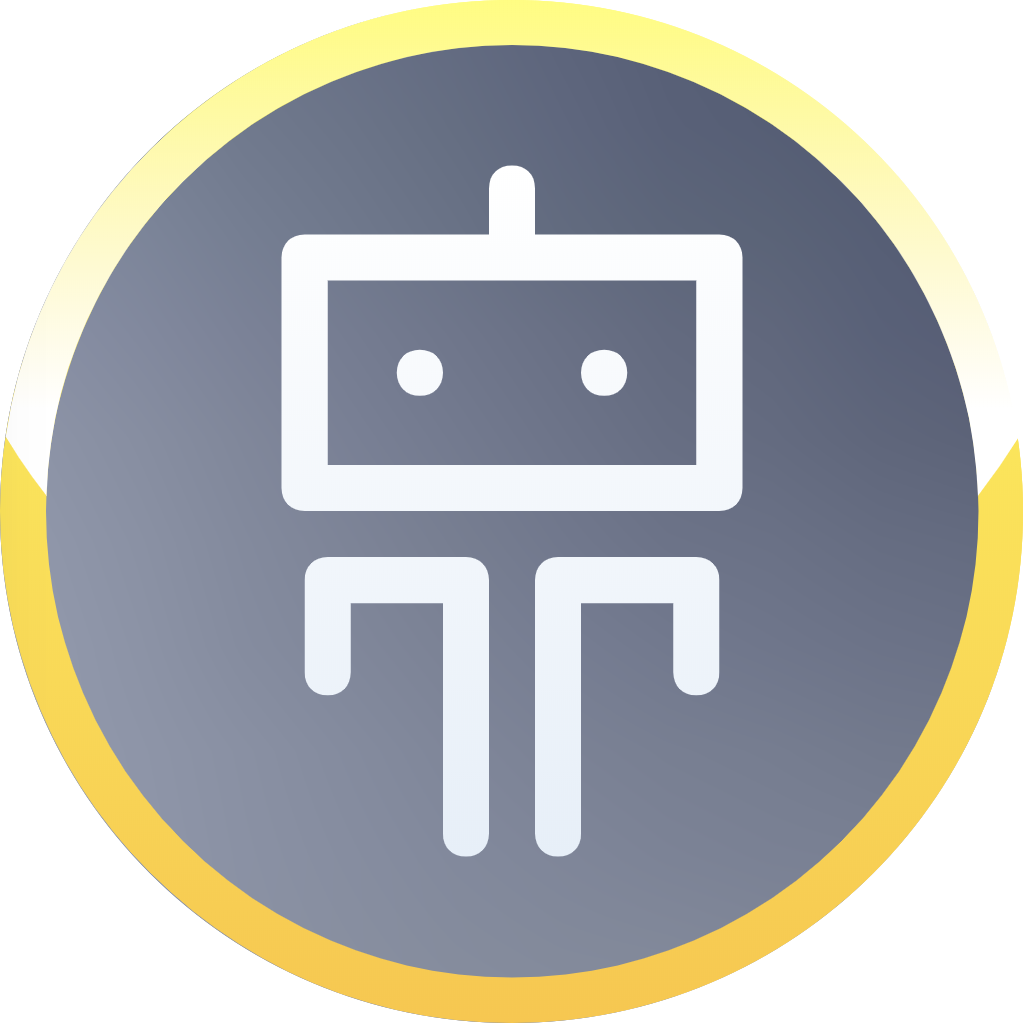All messages in a channel are translated to the target language by calling the TranslateiT, Every plan has the same features set, you only decide on plan capacity. You can tweak all options provided by the bot by typing @TranslateiT
Automatic Translations
Translations are displayed inline with original text, along with source and translated language
Options
Configure options, translate specific text or do other things. You can also authorize the app to add the translated text inline to original message.
Language Settings
Configure your channel by setting the language name or language code.
Ex @TranslateiT language en
Ex @TranslateiT language english
Check current Setting
Check the channel language settings
Check Usage
Check your current usage, plan limit, name and type. You can click on upgrade button anytime to upgrade your plan.
Supported languages
Check all the languages supported by the platform